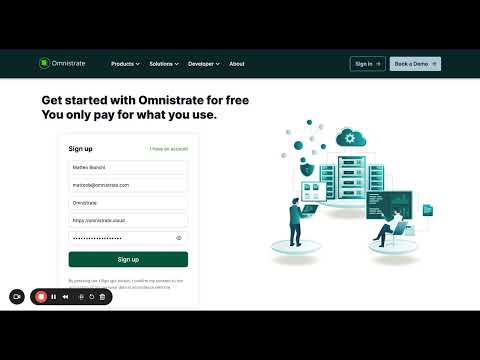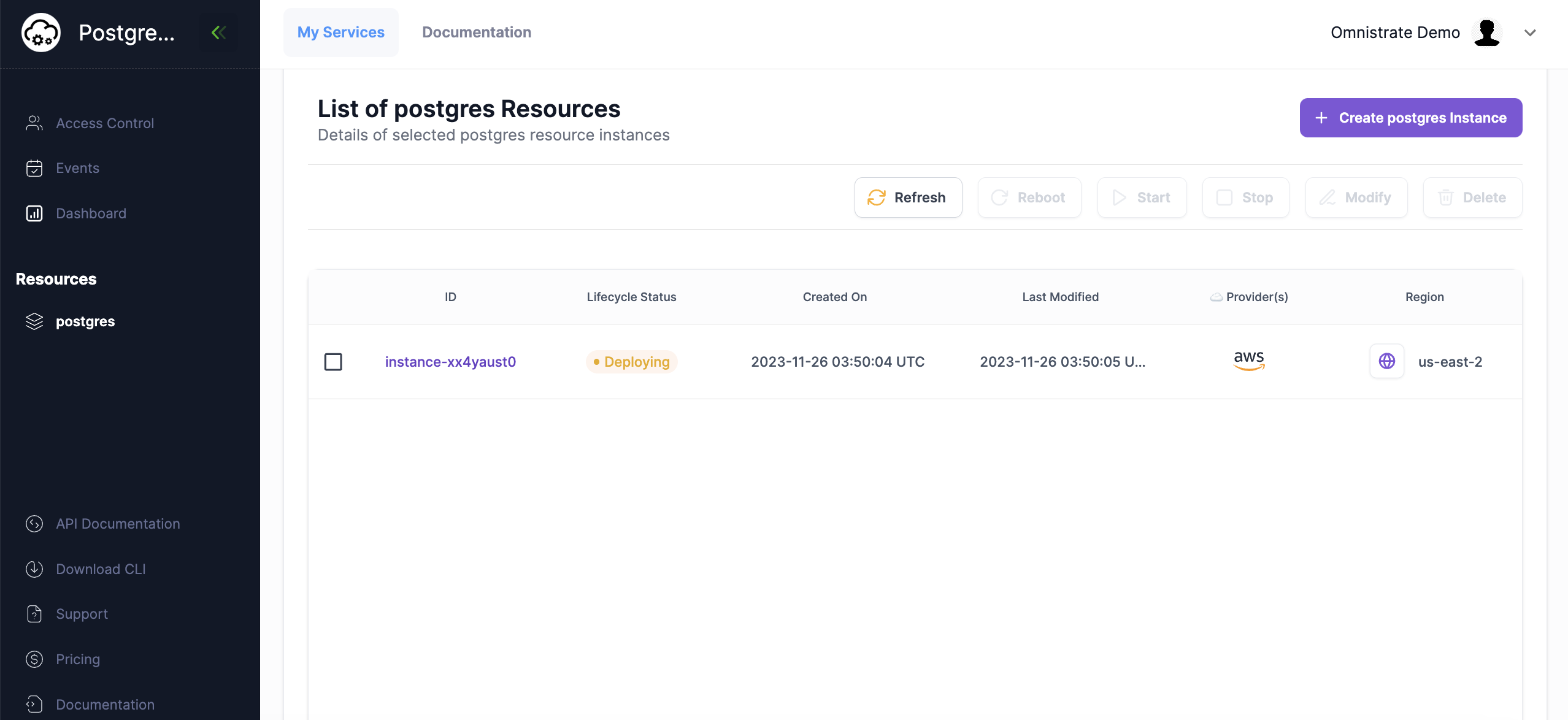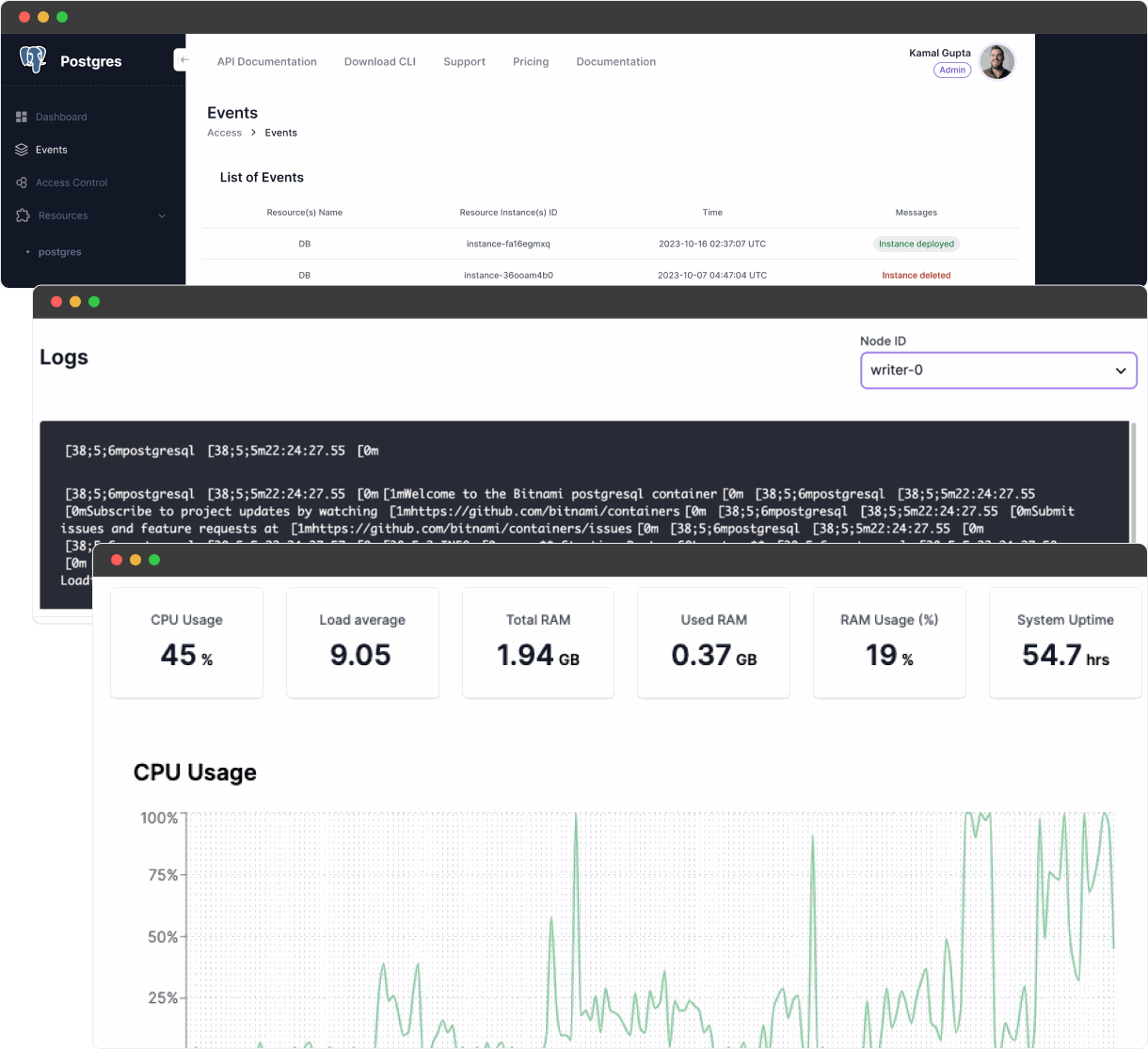Getting Started
For CLI and API, please see here and here respectively
To get started with Omnistrate UX, its really simple and you just need to follow 3-easy self-onboarding steps:
- Signup: Go here and follow the instructions
- Grant permissions: To configure your own account, you can grant us a security role through different mechanisms to provision infrastructure on your behalf. If you wish to host on our account, you can skip this step.
- For AWS, we have a 1-click integration to create your Cloudformation stack. For step-by-step instructions, here is a link to the video
- Alternatively, you can follow our terraform-setup guide to create a security role. For step-by-step instructions, here is a link to the video
Note
If you encounter any error due to already created AWSLoadBalancerControllerIAMPolicy policy, please review your current policy and merge it against our policy as mentioned here
- Configure your SaaS:
Note
To learn more on how to build with your Compose spec, please see this. For any questions or help, please reach out to us at support@omnistrate.com and we will be happy to help.
Getting started video
SaaS Lifecycle
At Omnistrate we have divided SaaS lifecycle into 3 phases: build phase where you build your SaaS, access phase for when your customers access your service and lastly the operate phase, for you to effectively manage and monitor it.
- Build: First, you can use Omnistrate to build your SaaS by bringing your application and configuring your SaaS.
- Access: Once built and released, you can distribute and allow your customers to access your SaaS.
- Operate: As you scale and onboard many customers, this phase will allow your platform teams to operate your SaaS.
For more details, please see this
Hello world example using PostgreSQL
One of the easiest ways to get going is to leverage compose templates. You can existing templates or create your own. Here is a sample compose spec to create single writer Postgres SaaS:
version: '3.9'
services:
postgres:
image: postgres
ports:
- '5432:5432'
environment:
- SECURITY_CONTEXT_USER_ID=999
- SECURITY_CONTEXT_GROUP_ID=999
- POSTGRES_USER=username
- POSTGRES_PASSWORD=password
- PGDATA=/var/lib/postgresql/data/dbdata
volumes:
- ./data:/var/lib/postgresql/data
In the above case:
- We are using only 1 service component (postgres) with the standard image (postgres) and infra (port: 5432)
- Given no account config is specified, the infrastructure for your SaaS is provisioned in the Omnistrate account
- There are a few static environment variables that will be injected into the runtime process like POSTGRES_USER
In general, the compose config allows you to specify:
- Service components and relationship across them
- Image(s)
- Environment
- Infrastructure
- Capabilities
- Account config information
- Enable/Disable Integrations
- SaaS experience (input/output params with constraints)
For detailed setup instructions, please visit this page
Here is the generated Postgres SaaS from the above spec looks like:
In addition, Omnistrate fully automates scaling, monitoring, billing, observability, patching and much more.
As next steps: